I followed the steps through this tutorial: https://aws.amazon.com/de/getting-started/hands-on/build-react-app-amplify-graphql/
I is mostly well documented. But I had some obstacles:
Build specification
I had to add the backend part to the build specification:
version: 1
backend:
phases:
build:
commands:
- '# Execute Amplify CLI with the helper script'
- amplifyPush --simple
frontend:
phases:
preBuild:
commands:
- npm ci
build:
commands:
- npm run build
artifacts:
baseDirectory: build
files:
- '**/*'
cache:
paths:
- node_modules/**/*
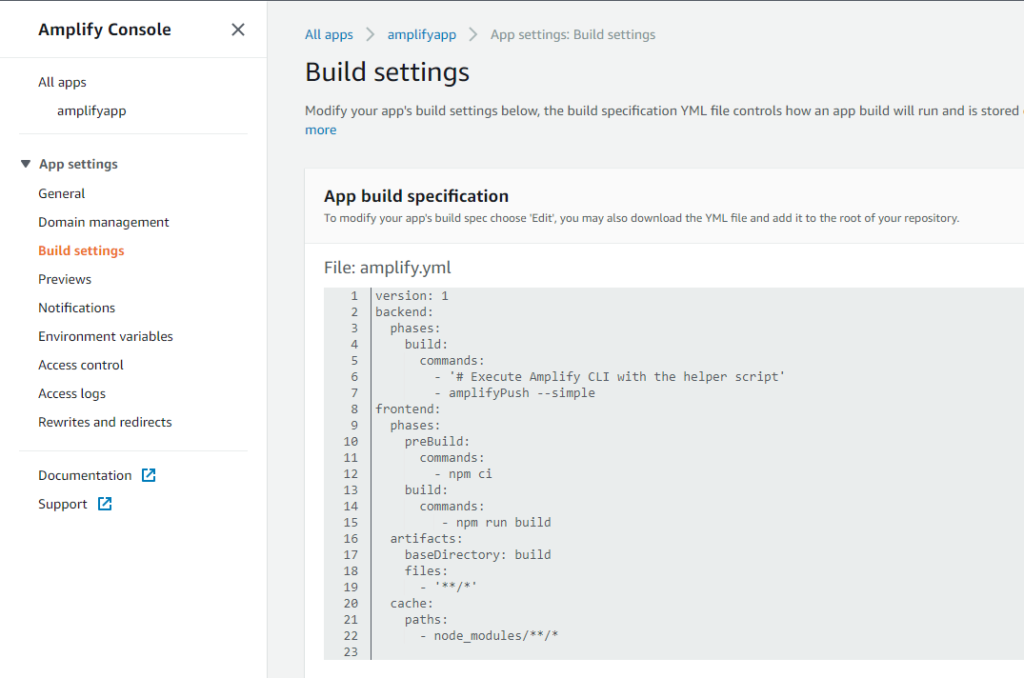
Service role
I had to create and add a service role.
First create a service role in IAM console, named it "AmplifyConsoleServiceRole-AmplifyRole":
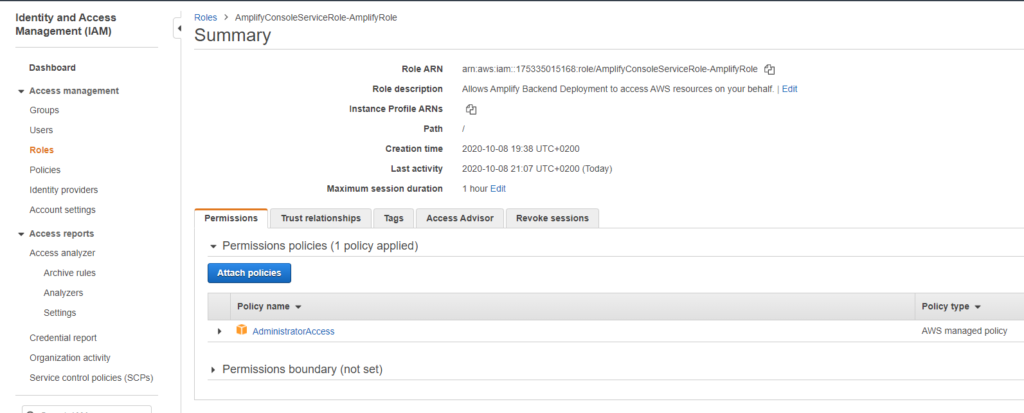
Then add this role in the general settings of the Amplify application:
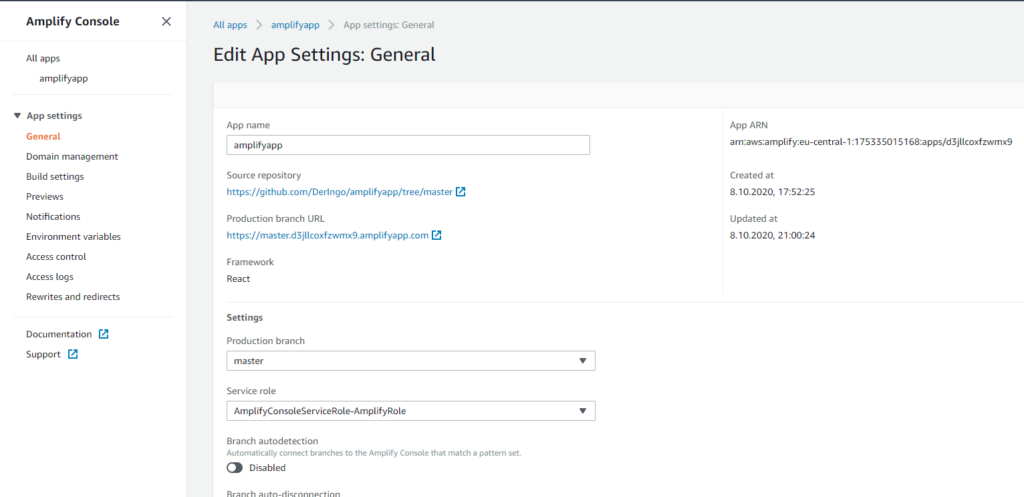
Amplify CLI to latest version
I had to set the Live package updates for the Amplify CLI to the latest version in build image settings:
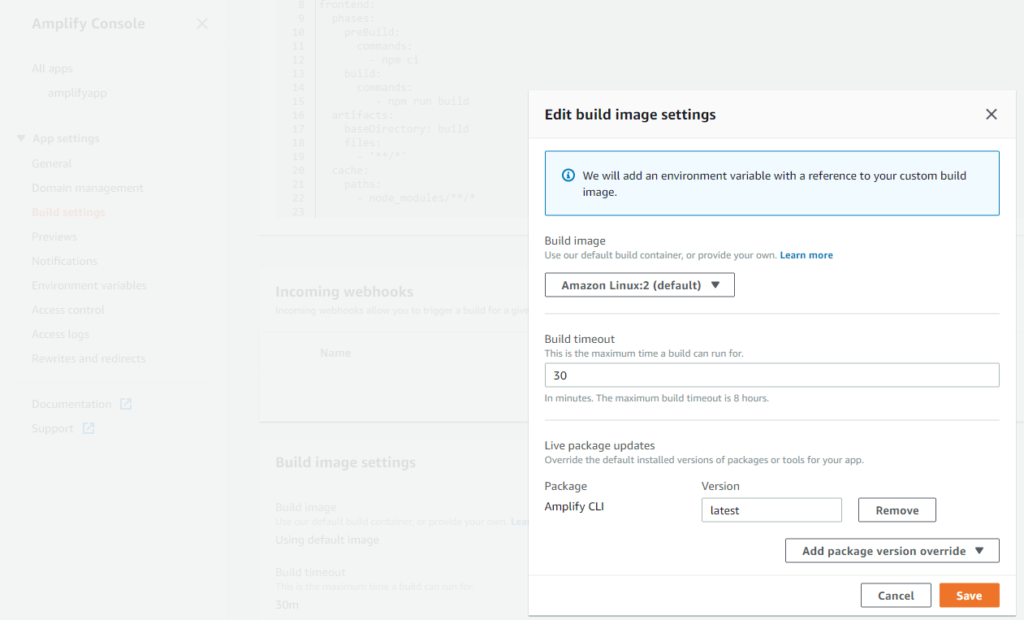
To be continued...
Unfortunately this took too much time, so I have to do the last steps (4: API and database; 5: storage) another time. Maybe there will be some other challanges I can write down here.