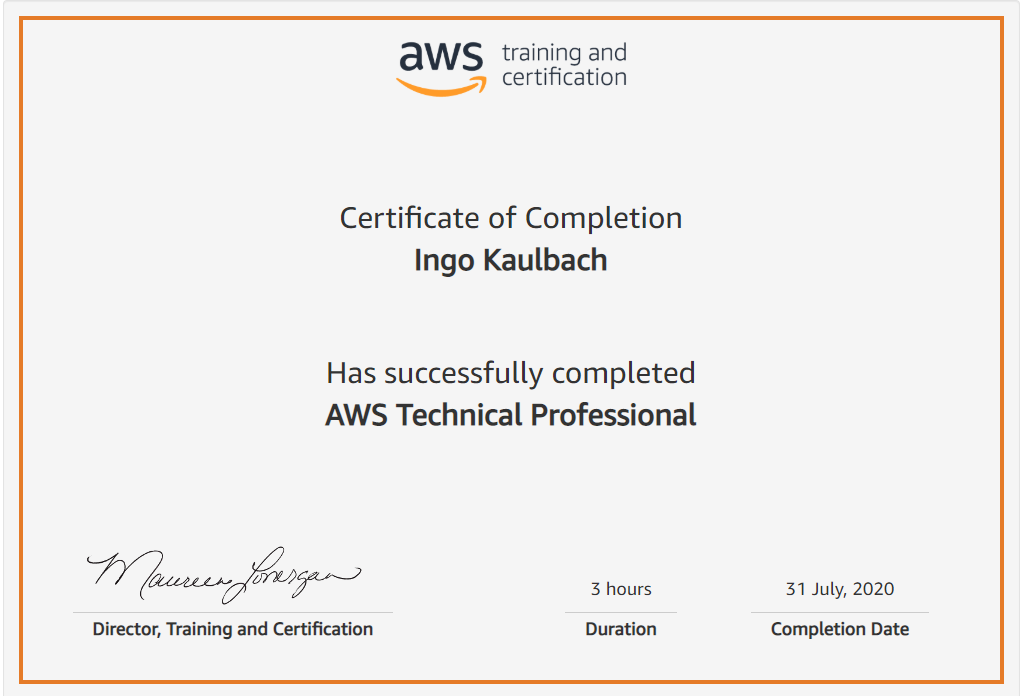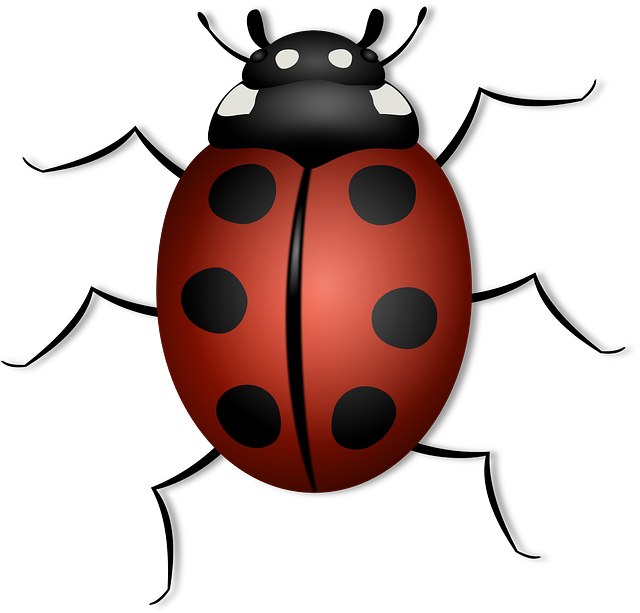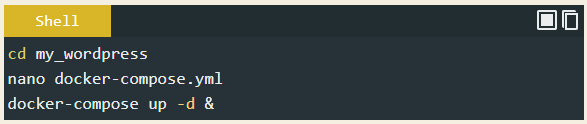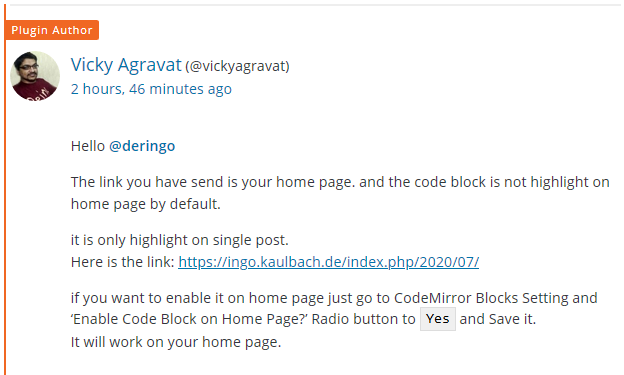Today I made my first AWS Certificate and I want to share this.
I have to login to AWS Certification with my APN account. There I had to create a ne CertMetrics account on the first visit, that automatically got connected with my APN account. Afterwards I can open the CertMetrics page, where I had to enter some information about me first. Then I could go to the Digigal Badges section, where I had to sign in to another Platform: Credly's Acclaim Platform, to create another new account.
On my Credly's page I cannot see any badges or certificates.
Now I have two additional accounts, CertMetrics and Credly's, but still can not share my certificate.
Maybe it is not possible to share this certicate, maby I have to do the AWS Cloud Practicioner certificate first to share something?