Everyone talks about Kubernetes, therefore I thought, it might be a good idea to get some experiences with this tool and install it on my developer machine.
To run a single node cluster of Kubernetes on my machine I will install Minikube.
My developer machine is a Windows computer with Ubuntu 20.04 on WSL 2.
Here my notes while I go along this tutorial: How To Install Minikube on Ubuntu 22.04|20.04|18.04
Step 3: Download minikube on Ubuntu
I will put the minikube binary under /usr/local/bin directory since it is inside $PATH.
wget https://storage.googleapis.com/minikube/releases/latest/minikube-linux-amd64 chmod +x minikube-linux-amd64 sudo mv minikube-linux-amd64 /usr/local/bin/minikube
Confirm version installed
$ minikube version minikube version: v1.30.1 commit: 08896fd1dc362c097c925146c4a0d0dac715ace0
Step 4: Install kubectl on Ubuntu
We need kubectl which is a command line tool used to deploy and manage applications on Kubernetes:
curl -LO https://storage.googleapis.com/kubernetes-release/release/`curl -s https://storage.googleapis.com/kubernetes-release/release/stable.txt`/bin/linux/amd64/kubectl chmod +x ./kubectl sudo mv ./kubectl /usr/local/bin/kubectl
Check version:
$ kubectl version -o json --client
{
"clientVersion": {
"major": "1",
"minor": "27",
"gitVersion": "v1.27.3",
"gitCommit": "25b4e43193bcda6c7328a6d147b1fb73a33f1598",
"gitTreeState": "clean",
"buildDate": "2023-06-14T09:53:42Z",
"goVersion": "go1.20.5",
"compiler": "gc",
"platform": "linux/amd64"
},
"kustomizeVersion": "v5.0.1"
}Step 5: Starting minikube on Ubuntu
$ minikube start
😄 minikube v1.30.1 on Ubuntu 20.04
✨ Automatically selected the docker driver. Other choices: none, ssh
📌 Using Docker driver with root privileges
👍 Starting control plane node minikube in cluster minikube
🚜 Pulling base image ...
💾 Downloading Kubernetes v1.26.3 preload ...
> preloaded-images-k8s-v18-v1...: 397.02 MiB / 397.02 MiB 100.00% 3.21 Mi
> gcr.io/k8s-minikube/kicbase...: 373.53 MiB / 373.53 MiB 100.00% 2.76 Mi
🔥 Creating docker container (CPUs=2, Memory=6300MB) ...
🐳 Preparing Kubernetes v1.26.3 on Docker 23.0.2 ...
▪ Generating certificates and keys ...
▪ Booting up control plane ...
▪ Configuring RBAC rules ...
🔗 Configuring bridge CNI (Container Networking Interface) ...
▪ Using image gcr.io/k8s-minikube/storage-provisioner:v5
🔎 Verifying Kubernetes components...
🌟 Enabled addons: default-storageclass, storage-provisioner
🏄 Done! kubectl is now configured to use "minikube" cluster and "default" namespace by defaultStep 6: Minikube Basic operations
To check cluster status, run:
$ kubectl cluster-info Kubernetes control plane is running at https://127.0.0.1:32769 CoreDNS is running at https://127.0.0.1:32769/api/v1/namespaces/kube-system/services/kube-dns:dns/proxy To further debug and diagnose cluster problems, use 'kubectl cluster-info dump'.
Note that Minikube configuration file is located under ~/.minikube/machines/minikube/config.json
To View Config, use:
$ # cat ~/.minikube/machines/minikube/config.json
$ kubectl config view
apiVersion: v1
clusters:
- cluster:
certificate-authority: /home/ingo/.minikube/ca.crt
extensions:
- extension:
last-update: Thu, 29 Jun 2023 12:34:35 CEST
provider: minikube.sigs.k8s.io
version: v1.30.1
name: cluster_info
server: https://127.0.0.1:32769
name: minikube
contexts:
- context:
cluster: minikube
extensions:
- extension:
last-update: Thu, 29 Jun 2023 12:34:35 CEST
provider: minikube.sigs.k8s.io
version: v1.30.1
name: context_info
namespace: default
user: minikube
name: minikube
current-context: minikube
kind: Config
preferences: {}
users:
- name: minikube
user:
client-certificate: /home/ingo/.minikube/profiles/minikube/client.crt
client-key: /home/ingo/.minikube/profiles/minikube/client.keyTo check running nodes:
$ kubectl get nodes NAME STATUS ROLES AGE VERSION minikube Ready control-plane 26m v1.26.3
Access minikube VM using ssh:
$ minikube ssh docker@minikube:~$ docker@minikube:~$ exit logout
Let's doublecheck that minikube is a running Docker container:
$ sudo docker container ls CONTAINER ID IMAGE COMMAND CREATED STATUS PORTS NAMES e36590b3ea7e gcr.io/k8s-minikube/kicbase:v0.0.39 "/usr/local/bin/entr…" 28 minutes ago Up 28 minutes 127.0.0.1:32772->22/tcp, 127.0.0.1:32771->2376/tcp, 127.0.0.1:32770->5000/tcp, 127.0.0.1:32769->8443/tcp, 127.0.0.1:32768->32443/tcp minikube
To stop a running local kubernetes cluster, run:
minikube stop
To delete a local kubernetes cluster, use:
minikube delete
To start local kubernetes cluster:
minikube start
Step 7: Minikube Addons
Display installed and enabled Minikube addons:
$ minikube addons list |-----------------------------|----------|--------------|--------------------------------| | ADDON NAME | PROFILE | STATUS | MAINTAINER | |-----------------------------|----------|--------------|--------------------------------| | ambassador | minikube | disabled | 3rd party (Ambassador) | | auto-pause | minikube | disabled | Google | | cloud-spanner | minikube | disabled | Google | | csi-hostpath-driver | minikube | disabled | Kubernetes | | dashboard | minikube | enabled ✅ | Kubernetes | | default-storageclass | minikube | enabled ✅ | Kubernetes | | efk | minikube | disabled | 3rd party (Elastic) | | freshpod | minikube | disabled | Google | | gcp-auth | minikube | disabled | Google | | gvisor | minikube | disabled | Google | | headlamp | minikube | disabled | 3rd party (kinvolk.io) | | helm-tiller | minikube | disabled | 3rd party (Helm) | | inaccel | minikube | disabled | 3rd party (InAccel | | | | | [info@inaccel.com]) | | ingress | minikube | disabled | Kubernetes | | ingress-dns | minikube | disabled | Google | | istio | minikube | disabled | 3rd party (Istio) | | istio-provisioner | minikube | disabled | 3rd party (Istio) | | kong | minikube | disabled | 3rd party (Kong HQ) | | kubevirt | minikube | disabled | 3rd party (KubeVirt) | | logviewer | minikube | disabled | 3rd party (unknown) | | metallb | minikube | disabled | 3rd party (MetalLB) | | metrics-server | minikube | disabled | Kubernetes | | nvidia-driver-installer | minikube | disabled | Google | | nvidia-gpu-device-plugin | minikube | disabled | 3rd party (Nvidia) | | olm | minikube | disabled | 3rd party (Operator Framework) | | pod-security-policy | minikube | disabled | 3rd party (unknown) | | portainer | minikube | enabled ✅ | 3rd party (Portainer.io) | | registry | minikube | disabled | Google | | registry-aliases | minikube | disabled | 3rd party (unknown) | | registry-creds | minikube | disabled | 3rd party (UPMC Enterprises) | | storage-provisioner | minikube | enabled ✅ | Google | | storage-provisioner-gluster | minikube | disabled | 3rd party (Gluster) | | volumesnapshots | minikube | disabled | Kubernetes | |-----------------------------|----------|--------------|--------------------------------|
Start dashboard:
ingo:~$ minikube dashboard --port=42827 & [6] 55787 ingo:~$ 🤔 Verifying dashboard health ... 🚀 Launching proxy ... 🤔 Verifying proxy health ... 🎉 Opening http://127.0.0.1:42827/api/v1/namespaces/kubernetes-dashboard/services/http:kubernetes-dashboard:/proxy/ in your default browser... 👉 http://127.0.0.1:42827/api/v1/namespaces/kubernetes-dashboard/services/http:kubernetes-dashboard:/proxy/
Open URL in Browser:
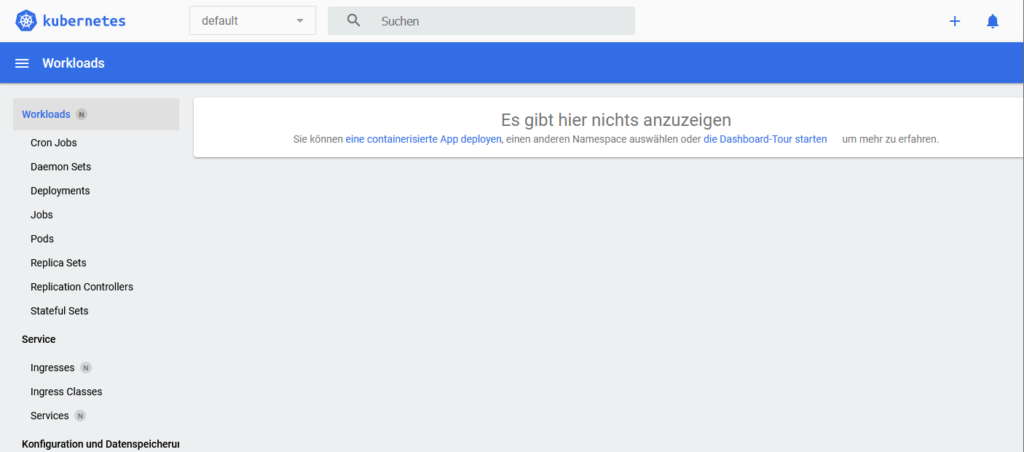
To enable a module use command:
minikube addons enable <module>
Example:
$ minikube addons enable portainer
❗ portainer is a 3rd party addon and is not maintained or verified by minikube maintainers, enable at your own risk.
❗ portainer does not currently have an associated maintainer.
▪ Using image docker.io/portainer/portainer-ce:2.15.1
🌟 The 'portainer' addon is enabledBut I have no clue, what to do with the enabled 'portainer' addon. 🤷♂️
For the next steps I used a tutorial from kubernetes:
Create a Deployment
Deployments are the recommended way to manage the creation and scaling of Pods.
- Use the
kubectl createcommand to create a Deployment that manages a Pod. The Pod runs a Container based on the provided Docker image.
# Run a test container image that includes a webserver kubectl create deployment hello-node --image=registry.k8s.io/e2e-test-images/agnhost:2.39 -- /agnhost netexec --http-port=8080
2. View the Deployment:
$ kubectl get deployments NAME READY UP-TO-DATE AVAILABLE AGE hello-node 0/1 1 0 9s
3. View the Pod:
$ kubectl get pods NAME READY STATUS RESTARTS AGE hello-node-7b87cd5f68-rj79x 1/1 Running 0 67s
4. View cluster events:
kubectl get events
5. View the kubectl configuration:
kubectl config view
Create a Service
By default, the Pod is only accessible by its internal IP address within the Kubernetes cluster. To make the hello-node Container accessible from outside the Kubernetes virtual network, you have to expose the Pod as a Kubernetes Service.
- Expose the Pod to the public internet using the
kubectl exposecommand:
kubectl expose deployment hello-node --type=LoadBalancer --port=8080
The --type=LoadBalancer flag indicates that you want to expose your Service outside of the cluster.
The application code inside the test image only listens on TCP port 8080. If you used kubectl expose to expose a different port, clients could not connect to that other port.
2. View the Service you created:
$ kubectl get services NAME TYPE CLUSTER-IP EXTERNAL-IP PORT(S) AGE hello-node LoadBalancer 10.101.148.235 <pending> 8080:31331/TCP 2m52s kubernetes ClusterIP 10.96.0.1 <none> 443/TCP 71m
On cloud providers that support load balancers, an external IP address would be provisioned to access the Service. On minikube, the LoadBalancer type makes the Service accessible through the minikube service command.
3. Run the following command:
$ minikube service hello-node |-----------|------------|-------------|---------------------------| | NAMESPACE | NAME | TARGET PORT | URL | |-----------|------------|-------------|---------------------------| | default | hello-node | 8080 | http://192.168.49.2:31331 | |-----------|------------|-------------|---------------------------| 🏃 Starting tunnel for service hello-node. |-----------|------------|-------------|------------------------| | NAMESPACE | NAME | TARGET PORT | URL | |-----------|------------|-------------|------------------------| | default | hello-node | | http://127.0.0.1:34597 | |-----------|------------|-------------|------------------------| 🎉 Opening service default/hello-node in default browser... 👉 http://127.0.0.1:34597 ❗ Because you are using a Docker driver on linux, the terminal needs to be open to run it.
Open http://127.0.0.1:34597/ in a browser:

4. View Pods and Services created in 'default' namespace:
$ kubectl get pod,svc -n default NAME READY STATUS RESTARTS AGE pod/hello-node-7b87cd5f68-rj79x 1/1 Running 0 12m NAME TYPE CLUSTER-IP EXTERNAL-IP PORT(S) AGE service/hello-node LoadBalancer 10.101.148.235 <pending> 8080:31331/TCP 8m54s service/kubernetes ClusterIP 10.96.0.1 <none> 443/TCP 77m
5. Cleanup
$ kubectl delete service hello-node service "hello-node" deleted $ kubectl delete deployment hello-node deployment.apps "hello-node" deleted
Next Steps from Crash-Kurs Kubernetes.
Filebased Deployment
Create deployment file:
apiVersion: apps/v1
kind: Deployment
metadata:
name: nginx-deployment
labels:
app: nginx
spec:
replicas: 3
selector:
matchLabels:
app: nginx
template:
metadata:
labels:
app: nginx
spec:
containers:
- name: nginx
image: nginx:latest
ports:
- containerPort: 8080Create Deployment:
kubectl apply -f deployment.yaml kubectl get deployment
Create & Start Service:
kubectl expose deployment nginx-deployment --type=LoadBalancer --port=80 kubectl list service minikube service nginx-deployment &
Check in Browser:
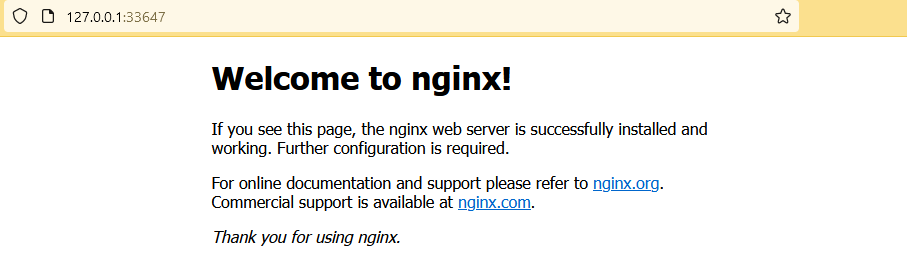
Cleanup:
kubectl delete service nginx-deployment kubectl delete deployment nginx-deployment
Update deployment from nginx to httpd:
apiVersion: apps/v1
kind: Deployment
metadata:
name: nginx-deployment
labels:
app: nginx
spec:
replicas: 3
selector:
matchLabels:
app: nginx
template:
metadata:
labels:
app: nginx
spec:
containers:
- name: httpd
image: httpd:latest
ports:
- containerPort: 8080Create Deployment:
kubectl apply -f deployment.yaml kubectl get deployment
Create & Start Service:
kubectl expose deployment nginx-deployment --type=LoadBalancer --port=80 kubectl list service minikube service nginx-deployment &
Check in Browser:
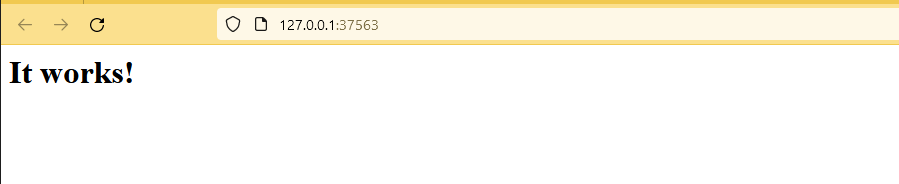
Also check in Terminal:
$ http http://127.0.0.1:37563 HTTP/1.1 200 OK Accept-Ranges: bytes Connection: Keep-Alive Content-Length: 45 Content-Type: text/html Date: Thu, 29 Jun 2023 14:39:47 GMT ETag: "2d-432a5e4a73a80" Keep-Alive: timeout=5, max=100 Last-Modified: Mon, 11 Jun 2007 18:53:14 GMT Server: Apache/2.4.57 (Unix) <html><body><h1>It works!</h1></body></html>
Cleanup:
kubectl delete service nginx-deployment kubectl delete deployment nginx-deployment
Filebased Service
Create deployment file:
apiVersion: apps/v1
kind: Deployment
metadata:
name: nginx-deployment
labels:
app: nginx
version: "1.0"
spec:
replicas: 3
selector:
matchLabels:
app: nginx
template:
metadata:
labels:
app: nginx
spec:
containers:
- name: nginx
image: nginx:latest
ports:
- containerPort: 80
---
apiVersion: v1
kind: Service
metadata:
name: nginx-service
labels:
app: nginx
spec:
type: NodePort
ports:
- port: 80
targetPort: 80
protocol: TCP
selector:
app: nginx
Create Deployment & Service:
kubectl apply -f deployment.yaml kubectl get deployment kubectl get service
Start Service:
minikube service nginx-service &
Check in Terminal:
$ http http://127.0.0.1:45137
HTTP/1.1 200 OK
Accept-Ranges: bytes
Connection: keep-alive
Content-Length: 615
Content-Type: text/html
Date: Thu, 29 Jun 2023 14:57:23 GMT
ETag: "6488865a-267"
Last-Modified: Tue, 13 Jun 2023 15:08:10 GMT
Server: nginx/1.25.1
<!DOCTYPE html>
<html>
<head>
<title>Welcome to nginx!</title>
<style>
html { color-scheme: light dark; }
body { width: 35em; margin: 0 auto;
font-family: Tahoma, Verdana, Arial, sans-serif; }
</style>
</head>
<body>
<h1>Welcome to nginx!</h1>
<p>If you see this page, the nginx web server is successfully installed and
working. Further configuration is required.</p>
<p>For online documentation and support please refer to
<a href="http://nginx.org/">nginx.org</a>.<br/>
Commercial support is available at
<a href="http://nginx.com/">nginx.com</a>.</p>
<p><em>Thank you for using nginx.</em></p>
</body>
</html>Cleanup:
$ kubectl delete -f deployment.yaml deployment.apps "nginx-deployment" deleted service "nginx-service" deleted
Website from nginx-Webserver
Build Docker Image
Simple Website:
<!DOCTYPE html> <html> <head> <title>Page Title</title> </head> <body> <h1>This is a Heading</h1> <p style="color: green;">This is a paragraph.</p> <p>Lorem ipsum dolor sit amet, consetetur sadipscing elitr, sed diam nonumy eirmod tempor invidunt ut labore et dolore magna aliquyam erat, sed diam voluptua. At vero eos et accusam et justo duo dolores et ea rebum. Stet clita kasd gubergren, no sea takimata sanctus est Lorem ipsum dolor sit amet. Lorem ipsum dolor sit amet, consetetur sadipscing elitr, sed diam nonumy eirmod tempor invidunt ut labore et dolore magna aliquyam erat, sed diam voluptua. At vero eos et accusam et justo duo dolores et ea rebum. Stet clita kasd gubergren, no sea takimata sanctus est Lorem ipsum dolor sit amet.</p> </body> </html>
Dockerfile for an nginx webserver to deliver this website:
FROM nginx COPY index.html /usr/share/nginx/html EXPOSE 80
Build, run and test image:
docker build -t myweb-image . docker run -it -p 80:80 --name myweb-container myweb-image $ http http://localhost HTTP/1.1 200 OK Accept-Ranges: bytes Connection: keep-alive Content-Length: 763 Content-Type: text/html Date: Thu, 29 Jun 2023 15:57:54 GMT ETag: "649da8a5-2fb" Last-Modified: Thu, 29 Jun 2023 15:52:05 GMT Server: nginx/1.25.1 <!DOCTYPE html> <html> <head> <title>Page Title</title> </head> <body> <h1>This is a Heading</h1> <p style="color: green;">This is a paragraph.</p> <p>Lorem ipsum dolor sit amet, consetetur sadipscing elitr, sed diam nonumy eirmod tempor invidunt ut labore et dolore magna aliquyam erat, sed diam voluptua. At vero eos et accusam et justo duo dolores et ea rebum. Stet clita kasd gubergren, no sea takimata sanctus est Lorem ipsum dolor sit amet. Lorem ipsum dolor sit amet, consetetur sadipscing elitr, sed diam nonumy eirmod tempor invidunt ut labore et dolore magna aliquyam erat, sed diam voluptua. At vero eos et accusam et justo duo dolores et ea rebum. Stet clita kasd gubergren, no sea takimata sanctus est Lorem ipsum dolor sit amet.</p> </body> </html>
Cleanup:
docker container rm myweb-container docker image rm myweb-image
Use Docker Image in Minikube
Minikube runs on an own Docker Daemon, so we can not use 'standard' local Docker Image Repository, but the Minikube one.
Change current Shell environment to Minikube-Docker and build Docker Image:
eval $(minikube docker-env) docker build -t myweb-image . # set additional Tag docker image tag myweb-image:latest myweb-image:1.0
Doublecheck in Minikube:
$ minikube ssh docker@minikube:~$ docker images REPOSITORY TAG IMAGE ID CREATED SIZE myweb-image latest 5193eeef7975 About a minute ago 187MB
Kubernetes Configuration
apiVersion: apps/v1
kind: Deployment
metadata:
name: myweb-deployment
labels:
app: nginx
version: "1.0"
spec:
replicas: 3
selector:
matchLabels:
app: myweb-app
template:
metadata:
labels:
app: myweb-app
spec:
containers:
- name: myweb-container
image: myweb-image:1.0
ports:
- containerPort: 80
---
apiVersion: v1
kind: Service
metadata:
name: myweb-service
labels:
app: myweb-app
spec:
type: NodePort
ports:
- port: 80
targetPort: 80
protocol: TCP
selector:
app: myweb-appCreate Deployment & Service:
kubectl apply -f myweb.yaml kubectl get deployment kubectl get service
Start Service:
minikube service myweb-service &
Check in Terminal:
$ http http://127.0.0.1:38915 HTTP/1.1 200 OK Accept-Ranges: bytes Connection: keep-alive Content-Length: 763 Content-Type: text/html Date: Thu, 29 Jun 2023 16:19:18 GMT ETag: "649da8a5-2fb" Last-Modified: Thu, 29 Jun 2023 15:52:05 GMT Server: nginx/1.25.1 <!DOCTYPE html> <html> <head> <title>Page Title</title> </head> <body> <h1>This is a Heading</h1> <p style="color: green;">This is a paragraph.</p> <p>Lorem ipsum dolor sit amet, consetetur sadipscing elitr, sed diam nonumy eirmod tempor invidunt ut labore et dolore magna aliquyam erat, sed diam voluptua. At vero eos et accusam et justo duo dolores et ea rebum. Stet clita kasd gubergren, no sea takimata sanctus est Lorem ipsum dolor sit amet. Lorem ipsum dolor sit amet, consetetur sadipscing elitr, sed diam nonumy eirmod tempor invidunt ut labore et dolore magna aliquyam erat, sed diam voluptua. At vero eos et accusam et justo duo dolores et ea rebum. Stet clita kasd gubergren, no sea takimata sanctus est Lorem ipsum dolor sit amet.</p> </body> </html>
Cleanup:
$ kubectl delete -f myweb.yaml
Work in a pod
Start some pods & service and display them:
kubectl apply -f myweb.yaml kubectl get all -o wide
Output:
NAME READY STATUS RESTARTS AGE IP NODE NOMINATED NODE READINESS GATES pod/myweb-deployment-565b64686c-2nnrl 1/1 Running 0 3m42s 10.244.0.39 minikube <none> <none> pod/myweb-deployment-565b64686c-m4p4c 1/1 Running 0 3m42s 10.244.0.41 minikube <none> <none> pod/myweb-deployment-565b64686c-sx6sx 1/1 Running 0 3m42s 10.244.0.40 minikube <none> <none> NAME TYPE CLUSTER-IP EXTERNAL-IP PORT(S) AGE SELECTOR service/kubernetes ClusterIP 10.96.0.1 <none> 443/TCP 23h <none> service/myweb-service NodePort 10.97.251.106 <none> 80:32715/TCP 3m42s app=myweb-app NAME READY UP-TO-DATE AVAILABLE AGE CONTAINERS IMAGES SELECTOR deployment.apps/myweb-deployment 3/3 3 3 3m42s myweb-container myweb-image:1.0 app=myweb-app NAME DESIRED CURRENT READY AGE CONTAINERS IMAGES SELECTOR replicaset.apps/myweb-deployment-565b64686c 3 3 3 3m42s myweb-container myweb-image:1.0 app=myweb-app,pod-template-hash=565b64686c i
Start a Shell in pod on IP: 10.244.0.41:
kubectl exec -it myweb-deployment-565b64686c-m4p4c -- /bin/bash
apt update apt install httpie inetutils-ping -y # Connect to another Pod via IP http 10.244.0.39 # Connect to Service via IP http 10.97.251.106 # Connect to Service via Service Name http myweb-service # Check IP of Service ping myweb-service ## OUTPUT: # PING myweb-service.default.svc.cluster.local (10.97.251.106): 56 data bytes exit
Cleanup:
$ kubectl delete -f myweb.yaml
Environment Variable
Sample how to set an environment variable via deployment file:
Add env section to deployment file:
[...]
spec:
containers:
- name: myweb-container
image: myweb-image:1.0
ports:
- containerPort: 80
env:
- name: MY_ENV_1
value: My Value No 1
- name: MY_ENV_2
value: My Value No 2
---
[...]Start Pods, jump into Pod and check values:
kubectl apply -f myweb.yaml kubectl get all -o wide kubectl exec -it myweb-deployment-864984686b-5p7dn -- /bin/bash ## Inside Pod: echo $MY_ENV_1 # Output: My Value No 1 echo $MY_ENV_2 # Output: My Value No 2 exit # Cleanup: kubectl delete -f myweb.yaml