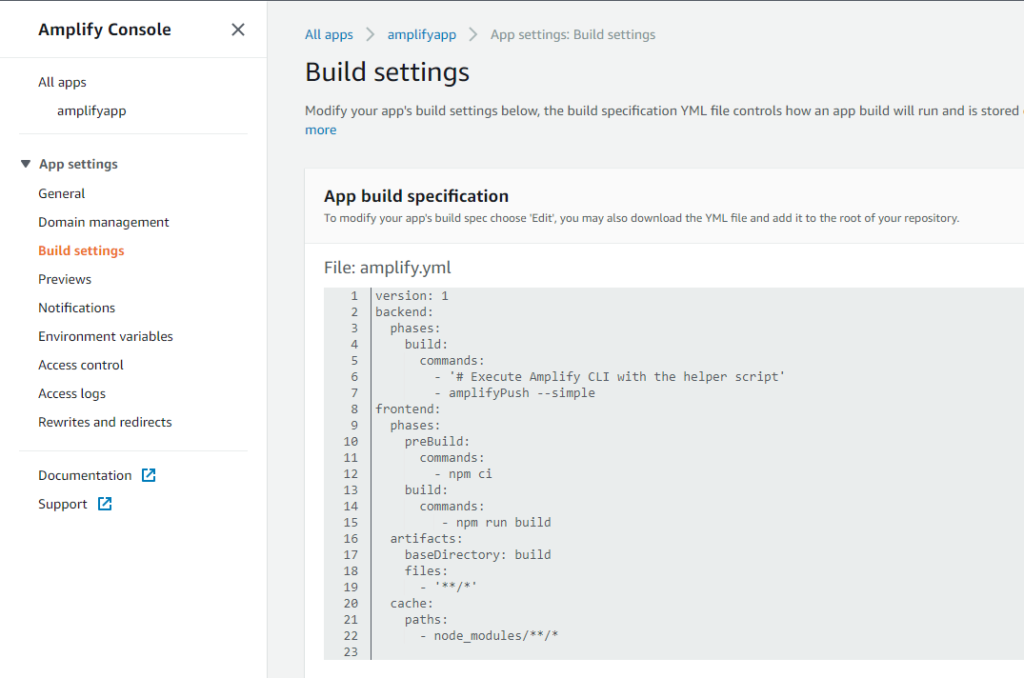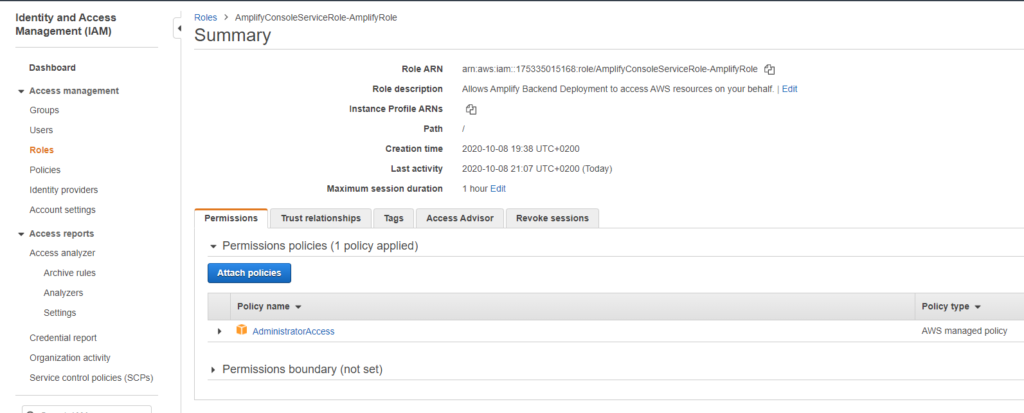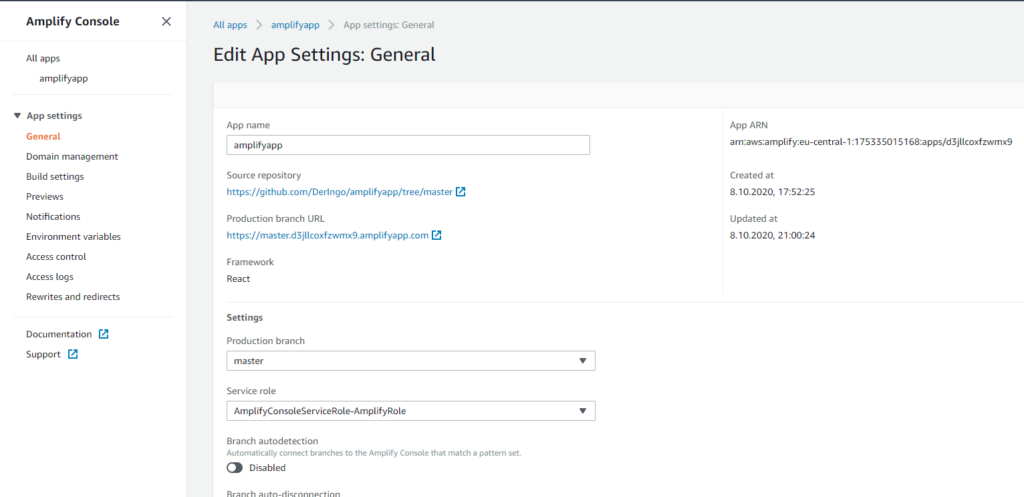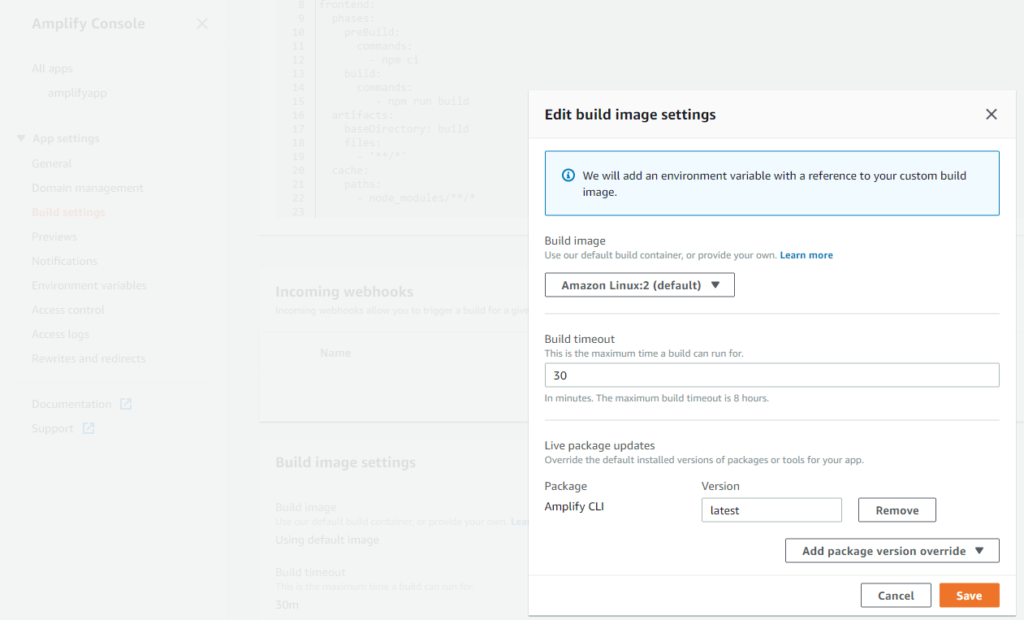Install Node.js on WSL
Install Node.js on Windows Subsystem for Linux (WSL2)
I am following this instructions: https://learn.microsoft.com/en-us/windows/dev-environment/javascript/nodejs-on-wsl
Install Node Version Manager (nvm)
sudo apt-get install curl curl -o- https://raw.githubusercontent.com/nvm-sh/nvm/master/install.sh | bash ## Open NEW TERMINAL windows # test installation command -v nvm nvm # check version nvm ls -> system iojs -> N/A (default) node -> stable (-> N/A) (default) unstable -> N/A (default) # check node version node --version v10.19.0
Install Node.js
# install LTS
nvm install --lts
# check version
nvm ls
-> v16.18.0
system
default -> lts/* (-> v16.18.0)
iojs -> N/A (default)
unstable -> N/A (default)
node -> stable (-> v16.18.0) (default)
stable -> 16.18 (-> v16.18.0) (default)
lts/* -> lts/gallium (-> v16.18.0)
lts/argon -> v4.9.1 (-> N/A)
lts/boron -> v6.17.1 (-> N/A)
lts/carbon -> v8.17.0 (-> N/A)
lts/dubnium -> v10.24.1 (-> N/A)
lts/erbium -> v12.22.12 (-> N/A)
lts/fermium -> v14.20.1 (-> N/A)
lts/gallium -> v16.18.0
# check node version
node --version
v16.18.0
# check npm version
npm --version
8.19.2
Some npm commands
# Show installed Nodes nvm ls # Show available versions nvm ls-remote # Install latest version nvm install node # Install LTS version nvm install --lts # Install a specific version (list available -> example 16.18.0) nvm install 16.18.0 # Use a specific version nvm use 16.18.0 # Show npm version npm --version